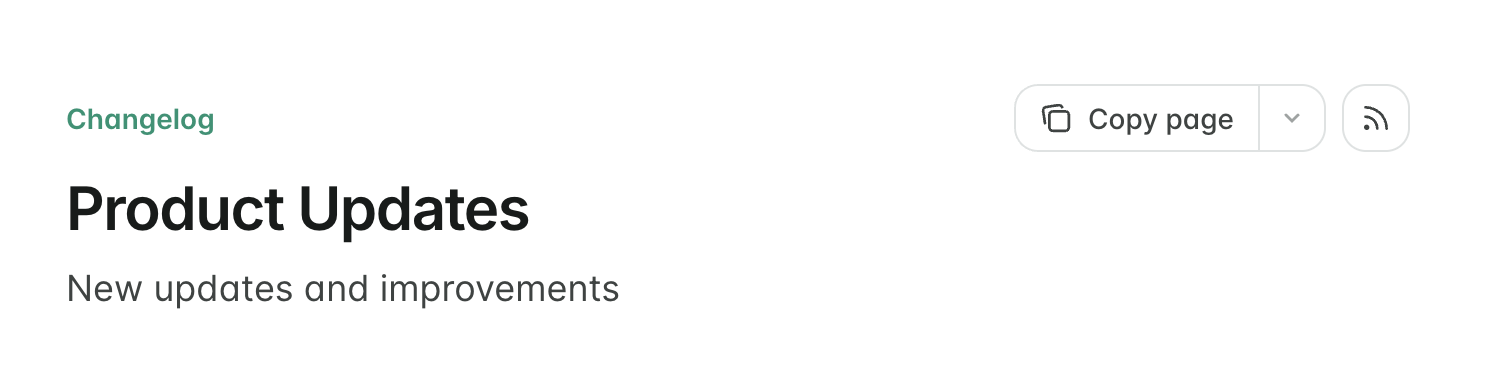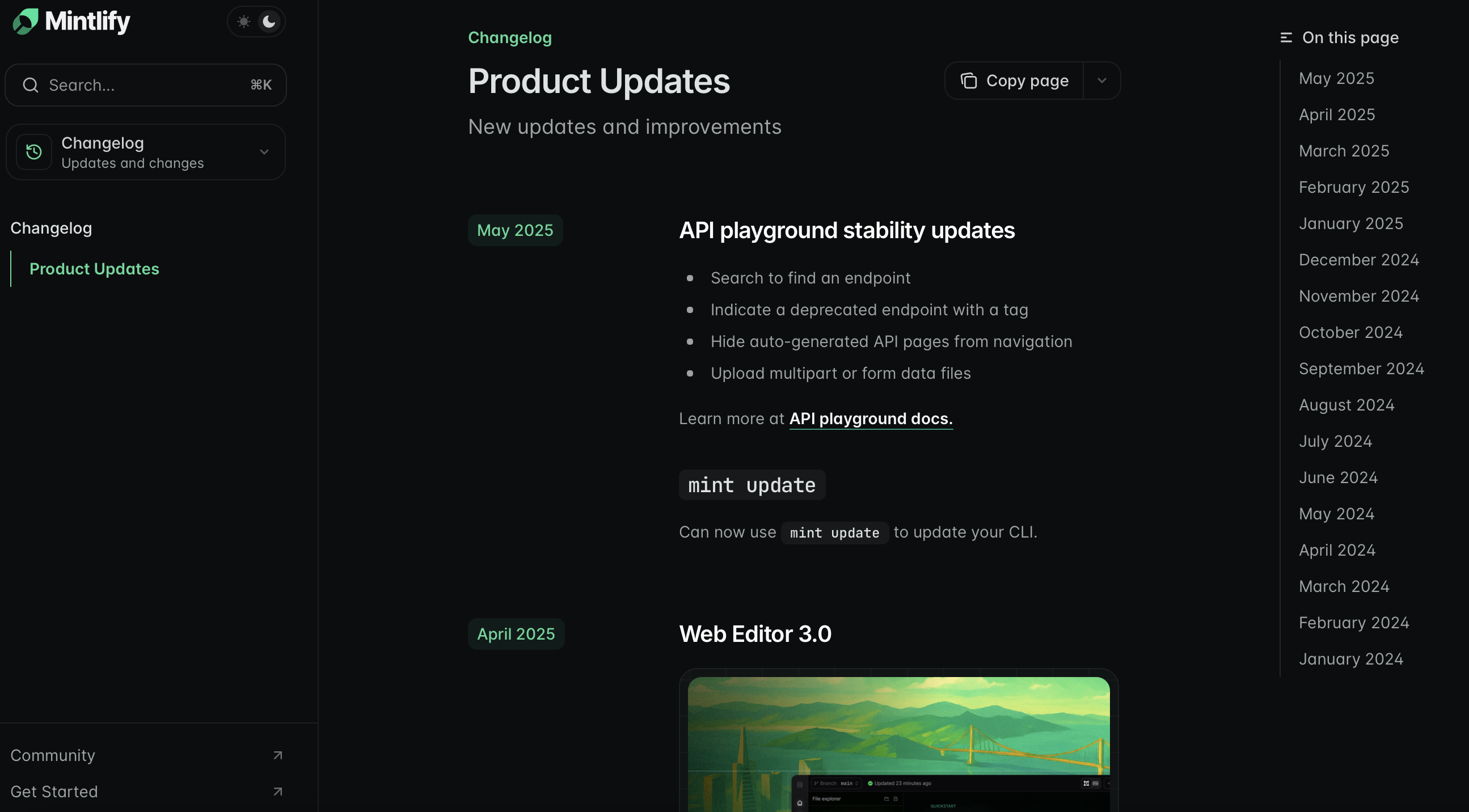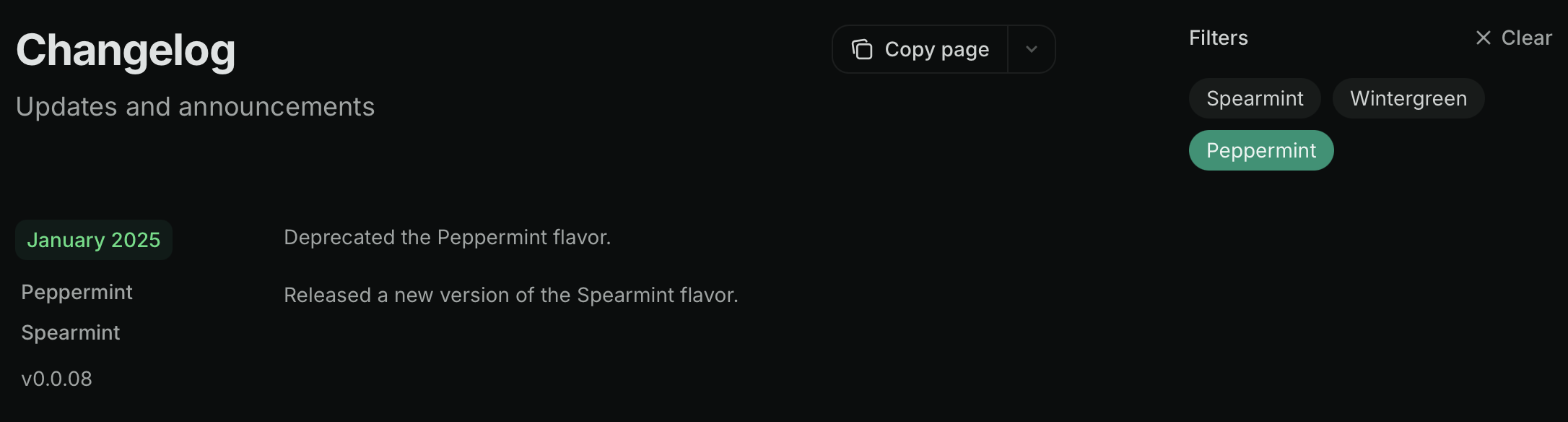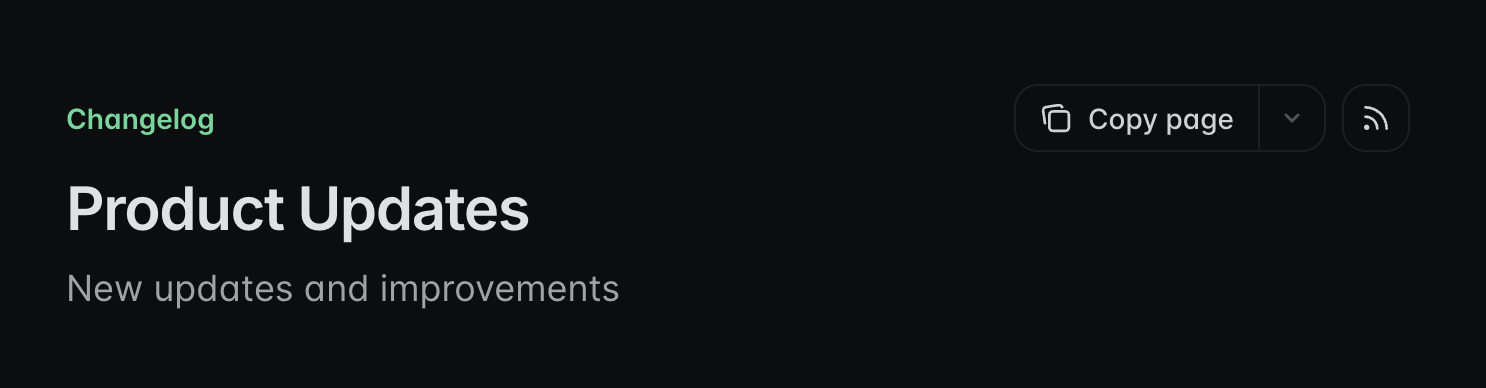Setting up your changelog
1
Create a page for your changelog
- Create a new page in your docs such as
changelog.mdxorupdates.mdx. - Add your changelog page to your navigation scheme in your
docs.json.
2
Add Update components to your changelog
Add an
Update for each changelog entry.Include relevant information like feature releases, bug fixes, or other announcements.Example changelog.mdx
Customizing your changelog
Control how people navigate your changelog and stay up to date with your product information.Table of contents
Eachlabel property for an Update automatically creates an entry in the right sidebar’s table of contents. This is the default navigation for your changelog.
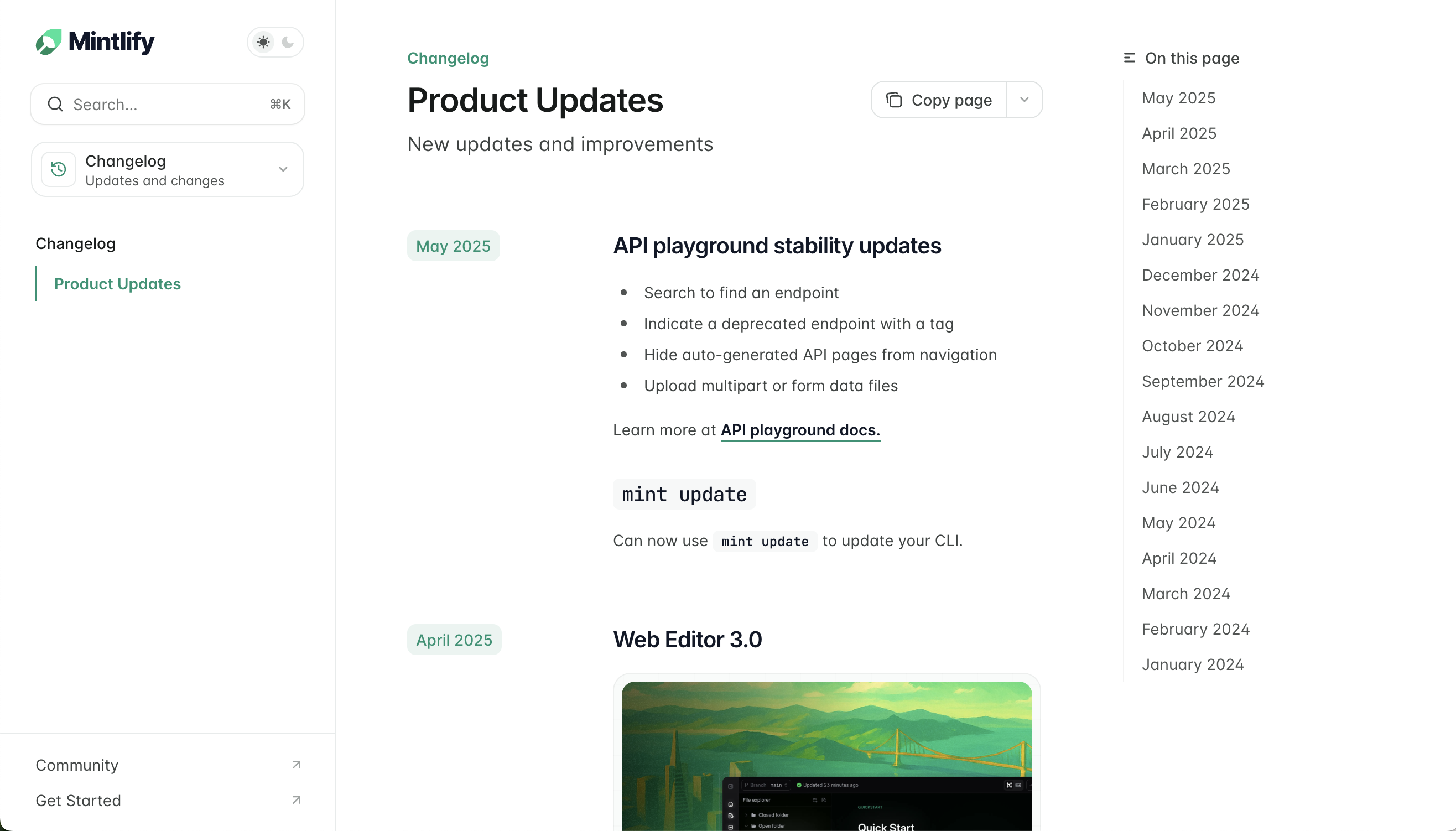
Tag filters
Addtags to your Update components to replace the table of contents with tag filters. Users can filter the changelog by selecting one or more tags:
Tag filters example
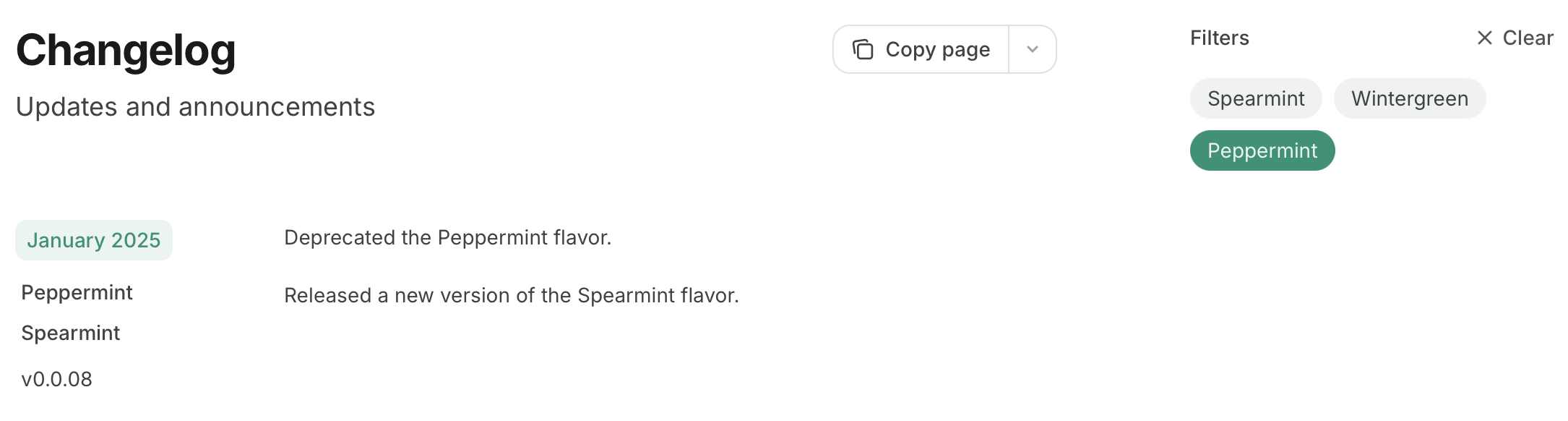
The table of contents and changelog filters are hidden when using
custom, center, or wide page modes. Learn more about page modes.Subscribable changelogs
UsingUpdate components creates a subscribable RSS feed at your page URL with /rss.xml appended. For example, mintlify.com/docs/changelog/rss.xml.
Entries are added to the RSS feed when new Update components are published and when new headings are added inside of existing <Update> tags.
The top level headings of Update components are used as the titles of RSS feed entries, and the entries link to their heading anchors in your docs.
Example RSS feed
- Slack
- Email via Zapier
- Discord bots like Readybot or RSS Feeds to Discord Bot
rss: true to the page frontmatter: